How to Exit Recovery Mode on Your ChargerLAB POWER-Z KM003C
Introduction
Recently, many users have reported that their ChargerLAB POWER-Z KM003C does not work when powered on in certain situations, except for a flashing line at the edge. This indicates that the KM003C is in recovery mode. Today, we will provide a brief introduction and guide you on how to exit this mode.
Before we begin, it is advisable to understand or review the functions of each port and button for easier operation.
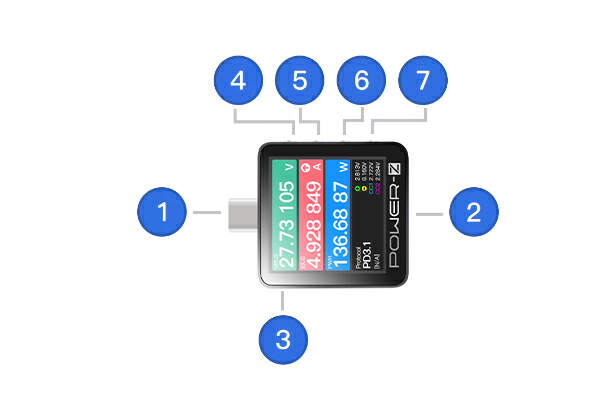
1 USB-C Male
Standard USB-C Male (Plug) that supports USB4 Gen3 (Bidirectional)
2 USB-C Female
Standard USB-C Female (Receptacle) that supports USB4 Gen3 (Bidirectional)
3 HID
Used to connect to PC & Power Supply and it’s driver-free.
PC software: support Windows / Mac OS (In development), used for upgrading firmware, drawing high-precision curves, loading offline curve files, PD protocol analyzer, triggering fast charging protocol, etc.
4 Back
1. Rotate the display direction in the main menu
2. Back
3. Press and hold it when power off, you can enter the DFU mode
5 Confirm
1. Long press: Enter Settings
2. Short press: Confirm
6 Left
1. Switch four different interfaces in the main menu
2. Modify parameter values in the setting
7 Right
1. Switch four different interfaces in the main menu
2. Modify parameter values in the setting
3. Long press "Right" on startup when HID is disconnected to power (Flip the USB-C connector if it doesn't work)
Release CC pull-down resistor, it'll shut down after 5 seconds
Keep CC pull-down resistor, enter the charging protocol
Recovery Mode
The recovery mode is similar to the one on Android and iPhone devices; it is used to fix the tester when an update fails.
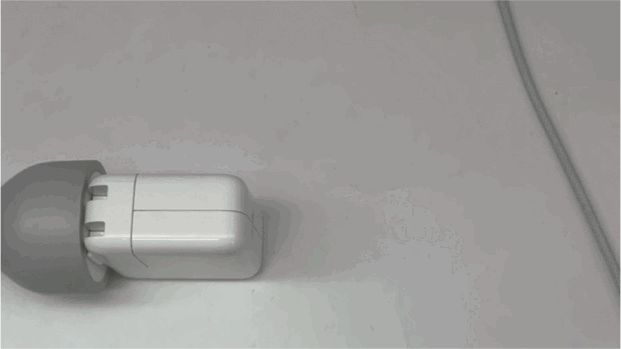
As shown in the gif, when you hold the back button while powering the tester, it will force the device into recovery mode. There are two solutions to this.

Method 1: Disconnect the KM003C, then plug it back into the charger after it has completely powered off. This should restore normal operation. If it doesn't exit recovery mode after re-plugging, use the following method.
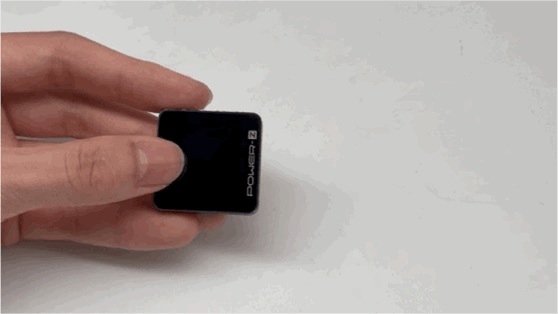
Method 2: Connect to a computer via the HID port and use the PC software to recover.
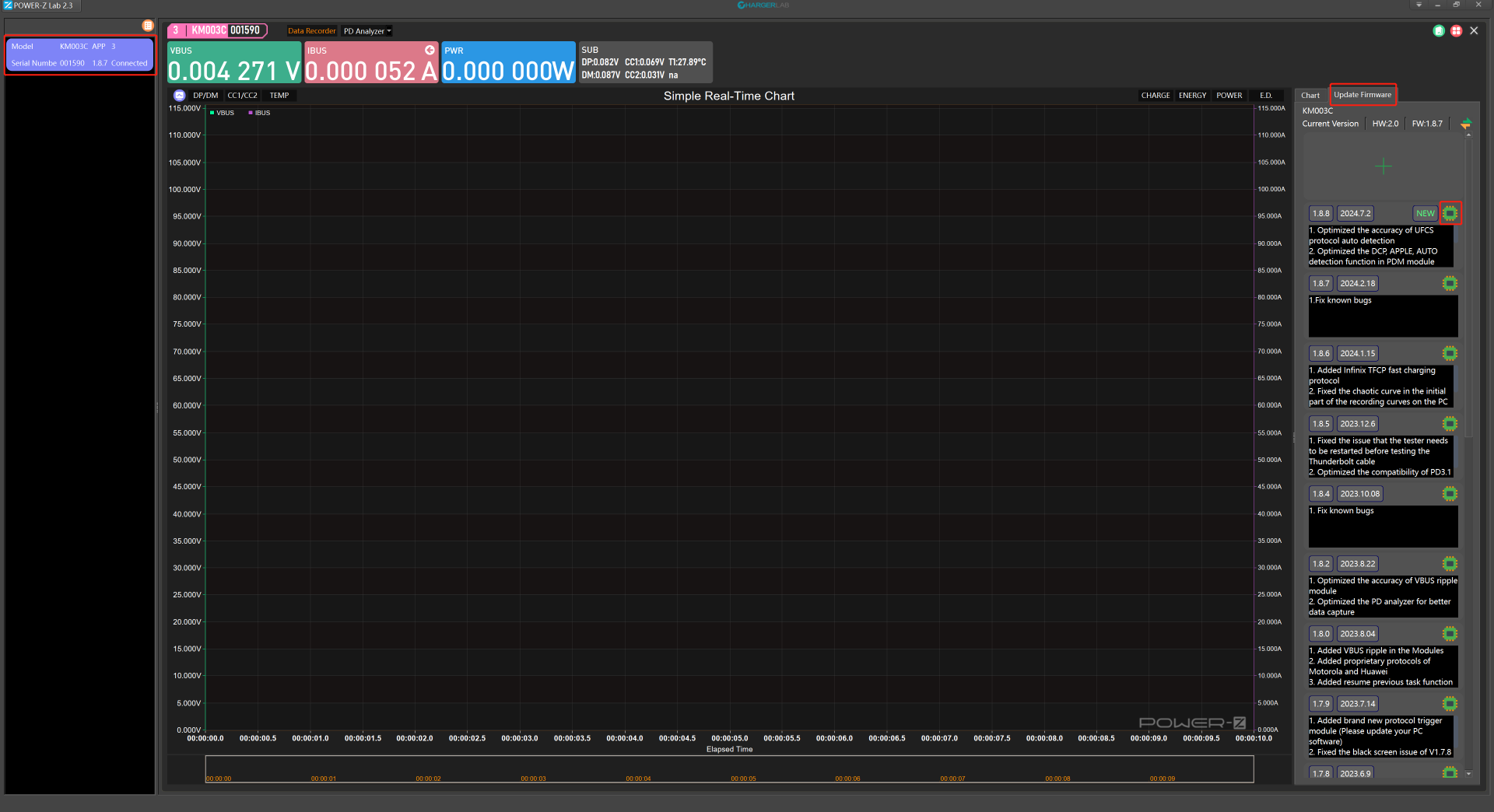
Open the POWER-Z KM003C PC software on your computer, double-click your KM003C in the top left corner to enter the operation interface; then click "update firmware" on the right side and choose the latest firmware to upgrade. This completes the firmware upgrade.

At this point, the current upgrade progress will be displayed in the bottom right corner of the device. After the upgrade is complete, it will switch to the startup interface, indicating a successful recovery, and the device can be used normally.
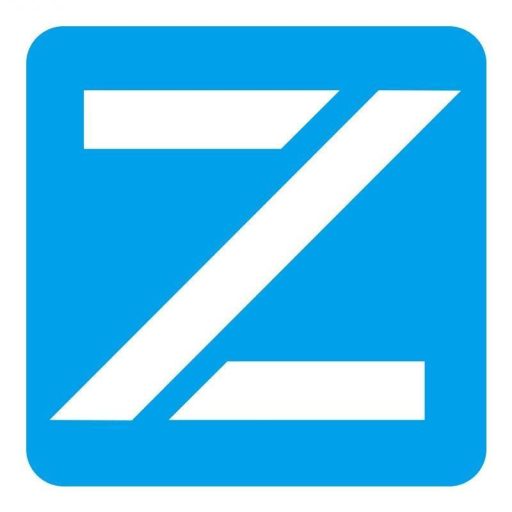
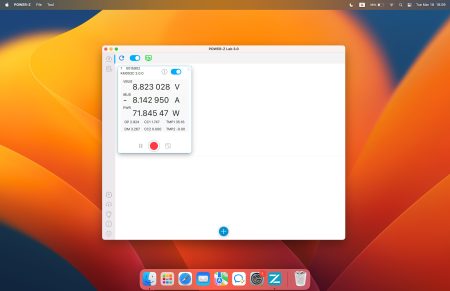


Reply